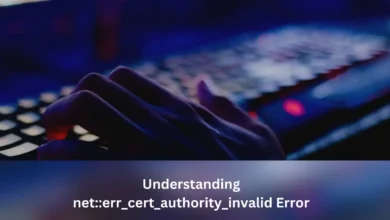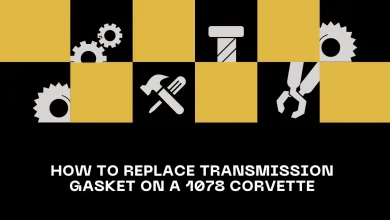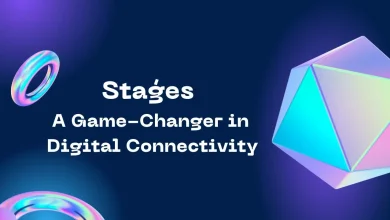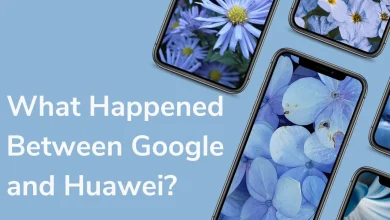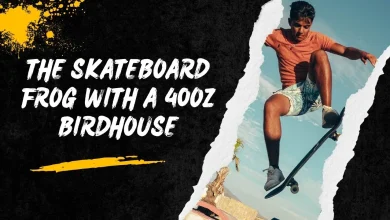How To Disable Ctrl Shift QQ
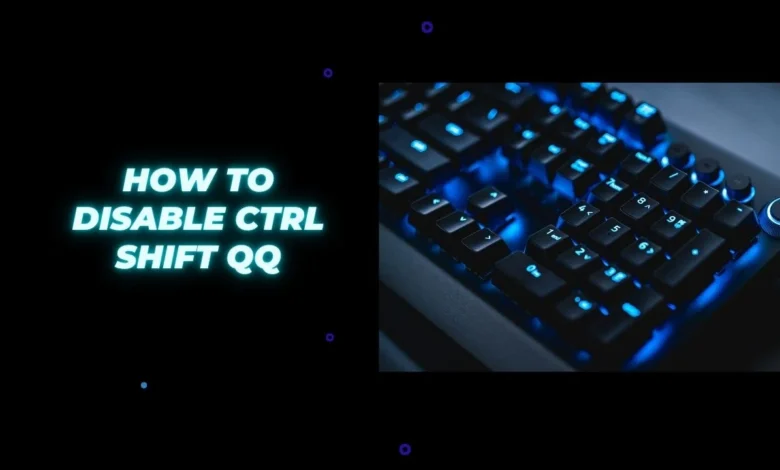
The Ctrl + Shift + QQ keyboard shortcut is specific to Chrome OS and is used to log a user out of their session instantly. When these keys are pressed together, they forcefully close all open tabs and apps, ending the current session.
This can be frustrating if activated accidentally, as it can lead to lost work and disrupted tasks. Users may want to prevent accidental triggering of this shortcut to avoid such issues, and understanding how to disable Ctrl Shift QQ becomes essential for smoother use.
Why Would You Want To Disable Ctrl + Shift + QQ?
One major reason to disable the Ctrl + Shift + QQ shortcut is to avoid accidental logouts. Many users press this combination by mistake while attempting other shortcuts like Ctrl + Shift + Q, which is commonly used for closing a tab.
Another common reason is that the shortcut interrupts work by closing everything abruptly. Whether you’re working on an important document, conducting research, or simply browsing, losing progress can be inconvenient. Disabling Ctrl Shift QQ helps in minimizing these accidental mishaps and gives users greater control over their sessions.
Can You Disable Ctrl + Shift + QQ Natively?
Unfortunately, Chrome OS does not provide a direct way to disable the Ctrl + Shift + QQ shortcut through its settings. The operating system has limited customization options when it comes to key functions. While you can remap some keys on Chrome OS, the specific ability to turn off or alter the behavior of this shortcut is not available by default. This limitation forces users to seek alternative solutions or workarounds to handle the issue.
Are There Any Workarounds To Disable Ctrl + Shift + QQ?
Even though Chrome OS doesn’t allow you to directly disable Ctrl + Shift + QQ, there are some workarounds you can try. One option is to use third-party extensions or apps designed for keyboard customization. These tools allow you to remap certain key combinations or block shortcuts altogether. Though not officially supported, these tools can help you disable Ctrl Shift QQ and prevent accidental logouts.
Another workaround involves educating users about avoiding the combination altogether by changing keyboard habits. While this doesn’t directly disable the shortcut, building awareness of how to avoid pressing these keys accidentally can help mitigate unwanted logouts.
Can You Remap Keys To Avoid The Shortcut?
Remapping keys can be an effective way to bypass the Ctrl + Shift + QQ issue. Although Chrome OS has limited native support for remapping keys, third-party tools like SharpKeys or AutoHotKey (for non-Chrome OS systems) allow users to redefine what certain key combinations do. You can remap Ctrl + Shift + QQ to perform a harmless task or do nothing at all. While this isn’t a built-in solution for Chrome OS, using such tools can offer a functional workaround for those looking to disable Ctrl Shift QQ.
How Do Extensions Help Disable Ctrl + Shift + QQ?
Several Chrome extensions are available to help manage and block shortcuts. Extensions like “Shortkeys” allow users to control various keyboard shortcuts within the browser. While Chrome OS doesn’t let you directly disable the Ctrl + Shift + QQ shortcut through these extensions, you can block or modify similar shortcuts. This gives users partial control over their keyboard experience. Be cautious when using extensions, as some may require additional permissions or affect system performance.
How To Disable Ctrl Shift QQ: Benefits
Disabling Ctrl + Shift + QQ offers several benefits. First, it prevents accidental logouts, which can save time and reduce frustration. Disabling the shortcut ensures that important work or research is not lost due to an unintentional key press. It also improves productivity, as users can focus on tasks without worrying about sudden session termination. Finally, it offers peace of mind, allowing users to navigate their device confidently without interruptions.
Pros And Cons Of Disabling Ctrl + Shift + QQ
| Pros | Cons |
|---|---|
| Prevents accidental logouts | No official way to disable it in Chrome OS |
| Avoids loss of unsaved work | Requires third-party tools or workarounds |
| Increases productivity | Potential compatibility issues with extensions |
| Enhances user experience | Might not work seamlessly on all devices |
How Do You Re-enable Ctrl + Shift + QQ After Disabling It?
If you’ve used a workaround like third-party software or an extension to disable Ctrl + Shift + QQ, the process of re-enabling the shortcut depends on the tool you’ve used. Most extensions or apps allow users to reverse changes by simply going into the settings and either disabling the modification or uninstalling the software.
If you remapped the keys, you can revert to the default configuration by resetting the keymap. If you educated yourself to avoid accidental key presses, you would just return to your original habits.
What To Do If Disabling Ctrl + Shift + QQ Doesn’t Work?
Sometimes, workarounds or extensions may not be effective in fully disabling the Ctrl + Shift + QQ shortcut. In such cases, ensuring the compatibility of the tool with your Chrome OS version is important. If one solution fails, trying another method or updating your tools may help.
Additionally, contacting the support teams of third-party apps may provide useful guidance. If disabling the shortcut is absolutely necessary, consider switching to an external keyboard with programmable keys, which can give more customization options.
Conclusion: How To Disable Ctrl Shift QQ
Though Chrome OS doesn’t offer a direct option to disable Ctrl + Shift + QQ, users can still manage this shortcut through third-party tools or by remapping keys. Disabling the shortcut can significantly improve the user experience by preventing accidental logouts and ensuring that important work is not lost.
By understanding the various ways to handle this shortcut, users can take control of their sessions and work more efficiently without interruptions. Whether through external apps or simple keyboard awareness, managing how to disable Ctrl Shift QQ makes using Chrome OS much smoother.
By incorporating these methods and workarounds, disabling Ctrl Shift QQ becomes a manageable task, even if Chrome OS doesn’t provide a straightforward solution.